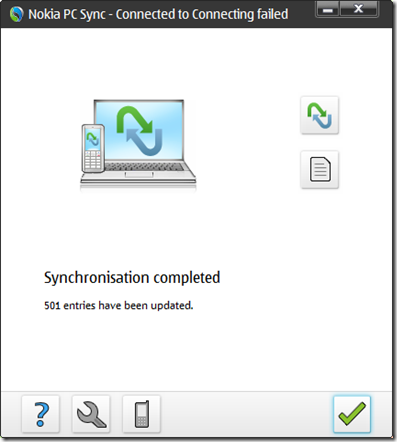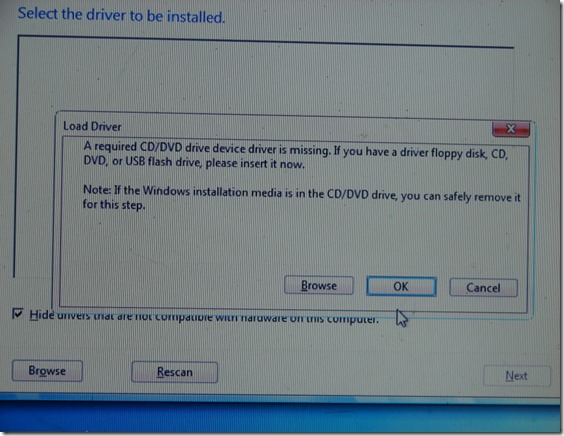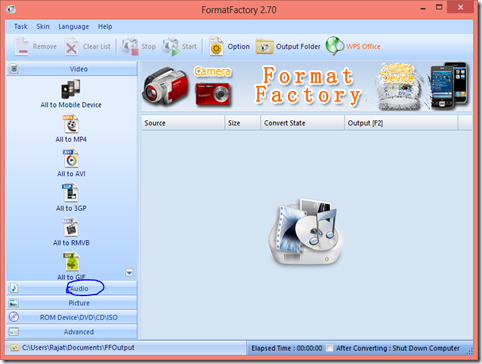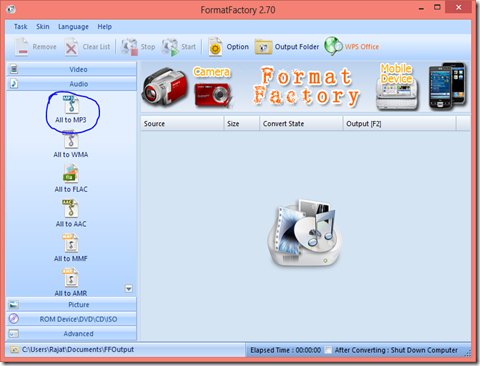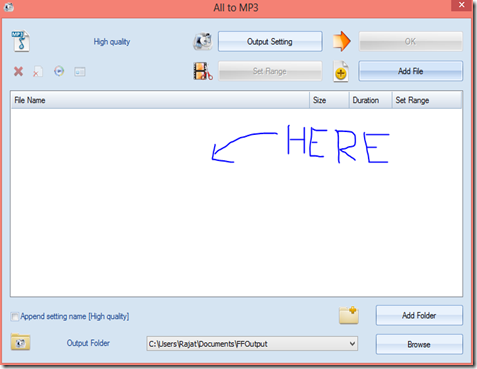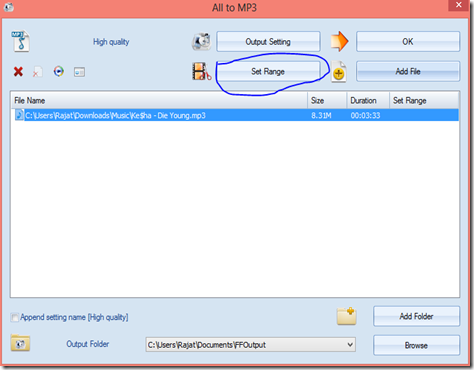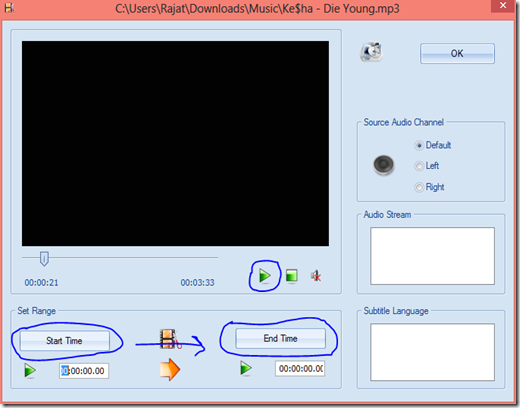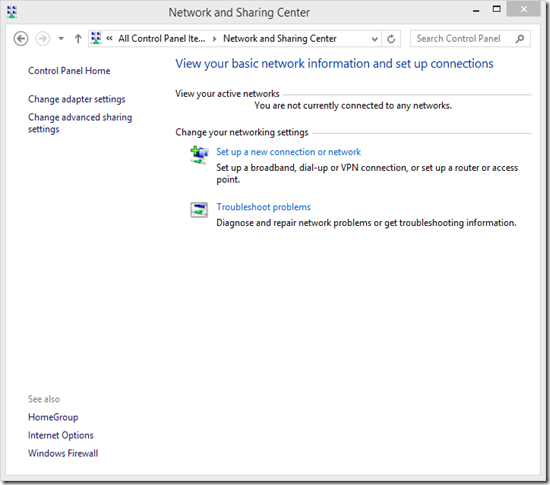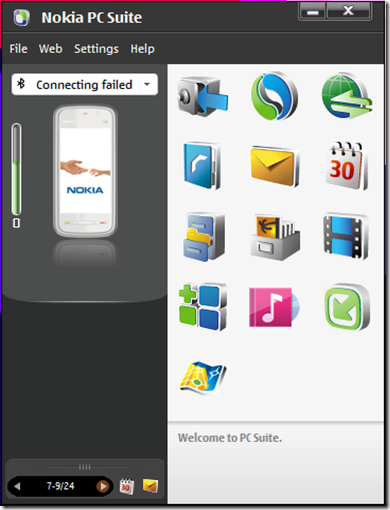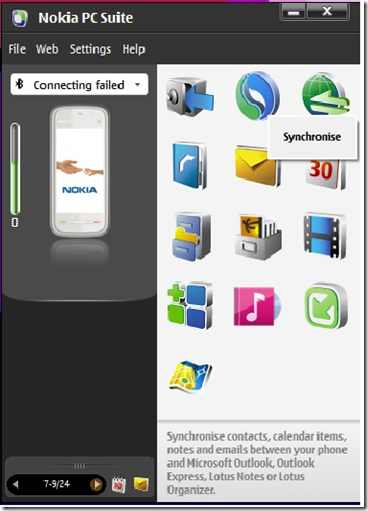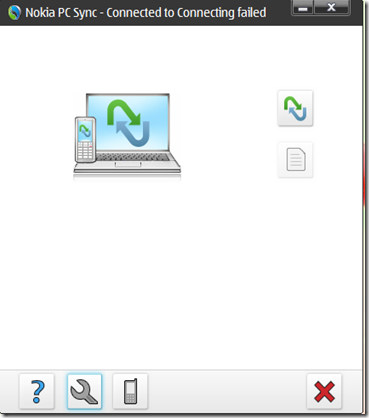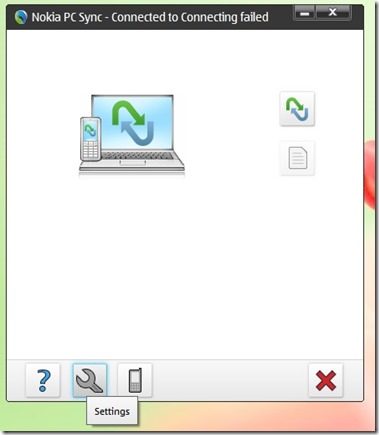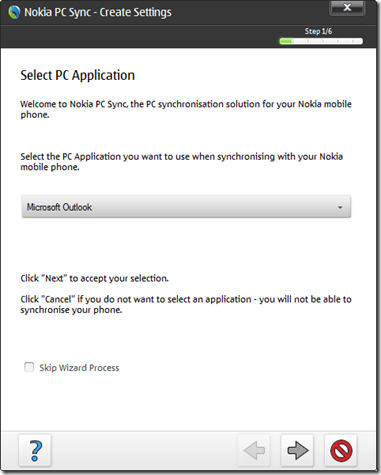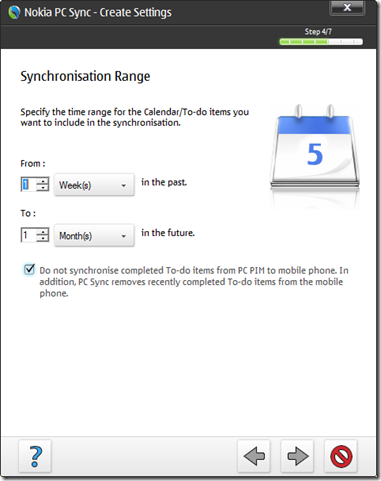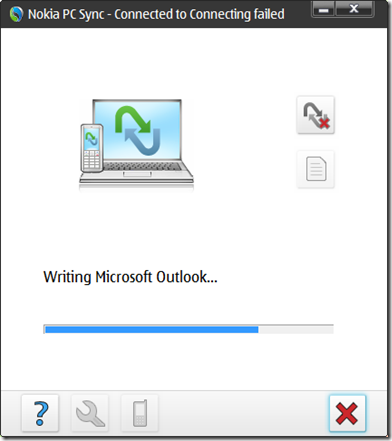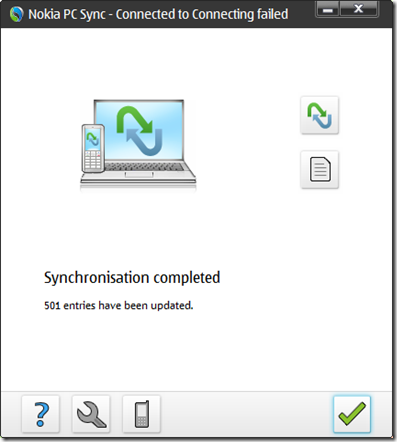How To Transfer Your Nokia Phone
Contact To Outlook or Other Email Client.
INTRODUCTION…….
Contacts on your phone are very important for your life and you don’t want to loose it. And we all know that our phones are prone to theft and other damages. And as a result we loose our contacts and other calendar items. But the best way to make your contacts safe is to back up your contacts to your PC through Nokia pc suite back up option. But there is another option to copy all your contacts to your pc and even use them when you need them directly from your PC. And today I am going to tell you the way to synchronise your contacts and other important data like calendar items to-do items and notes.
THINGS THAT YOU NEED:
- Nokia PC Suite
- A nokia phone from which you want to copy contact.
- A medium to connect your pc to your phone like usb data cable or bluetooth on both devices.
Lets Start……….
- Open Nokia PC Suite and connect your phone to your pc.
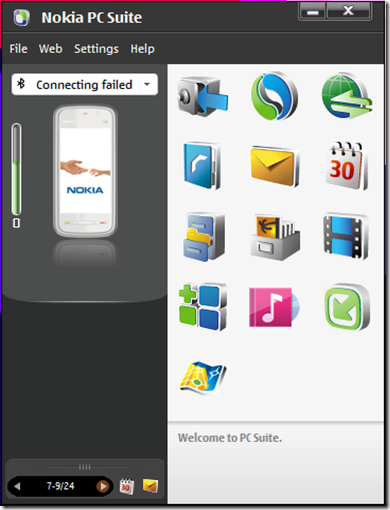
2. Click on the synchronise button just next to the backup button in Nokia PC Suite.
3. Now you will get to a dialogue box looking like this one…………
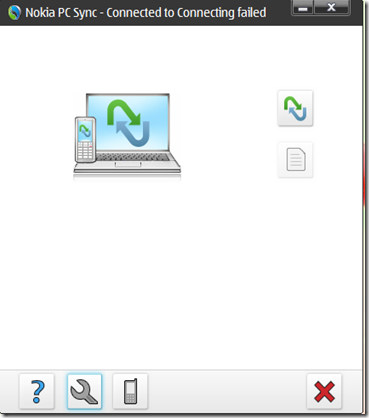
4. Now click one this setting(wrench) button on the lower right side of the dialogur box.
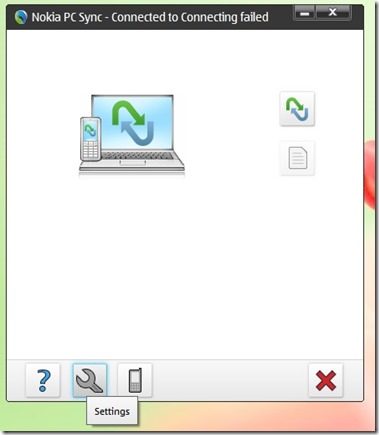
5. Select the desired contact program or email program from the drop-down menu…….
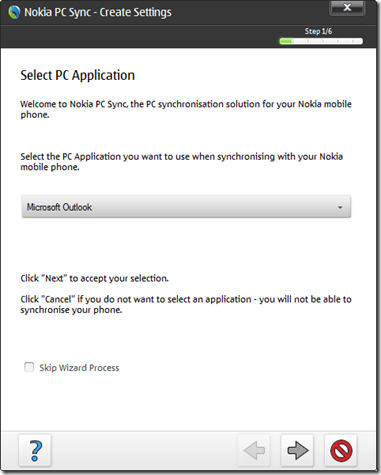
6. Now mark the items you want to sync with your PC like Calendar/To Do Items, Contact
Items, Notes Items, Email Items, Bookmarks and RSS Feeds.
7. Click next and select the outlook profile you want your contacts and other items sync to.
8. Select the time period or range of which you want to sync……..
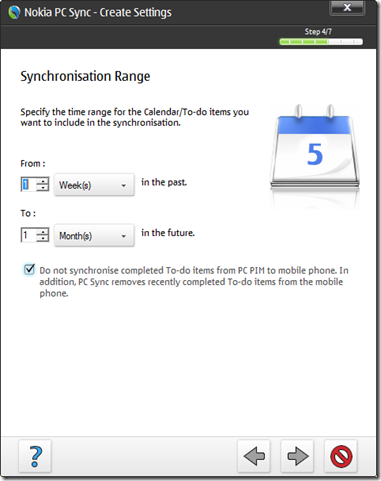
9. Click next and select the email items you want to sync.
10. Click next and select the internet browser for bookmarks and RSS feeds sync….
11. Click next and your sync process should have started.
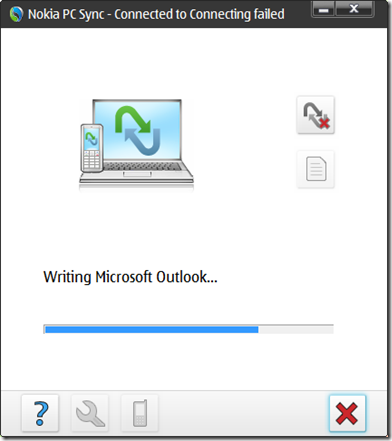
12. Wait till it gets finished….